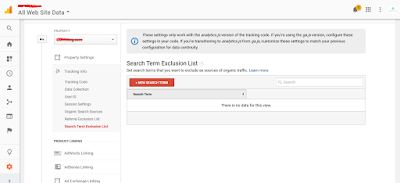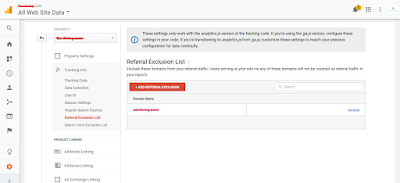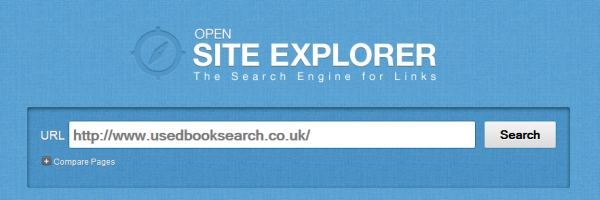Google Tag Manager Overview, Setup & Installation, Tags, Triggers, Variables and the Data Layer
Google Tag Manager is a tag management system that allows you to quickly and easily update tags and code snippets on your website or mobile app, such as those intended for traffic analysis and marketing optimization. You can add and update AdWords, Google Analytics, Firebase Analytics, Floodlight, and 3rd party or custom tags from the Tag Manager user interface instead of editing site code. What is a tag? A tag is a snippet of code that sends information to a third party, such as Google. If you don't use a tag management solution such as Tag Manager, you need to add these snippets of code directly to files on your website or mobile app. Setup for web To manage tags using Tag Manager: Go to tagmanager.google.com to create an account (or to access an existing account). Create a container for your site in the account. Add the container snippet to your site. Migrate any hardcoded tags (such as AdWords or DoubleClick tags) from your site’s source code into Tag...